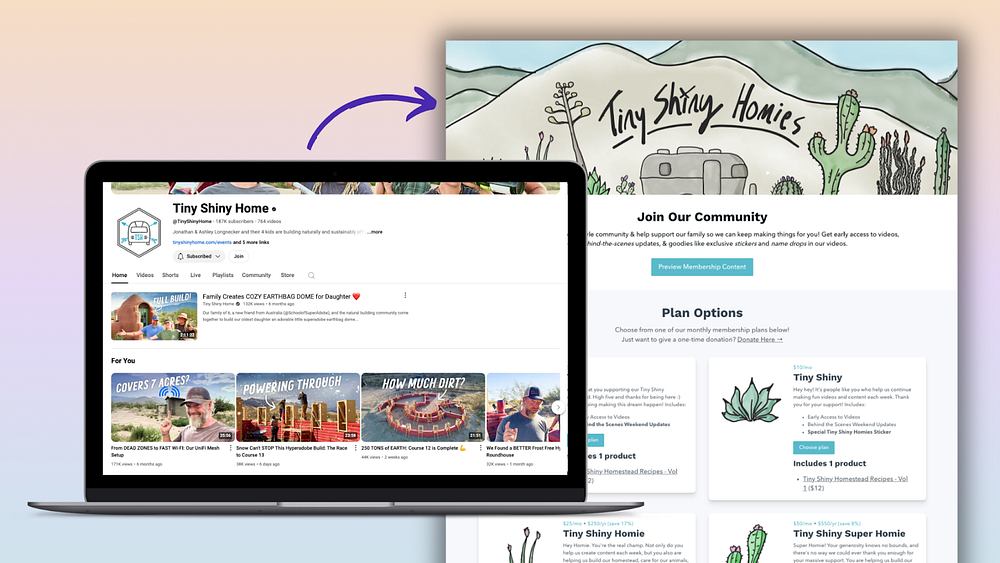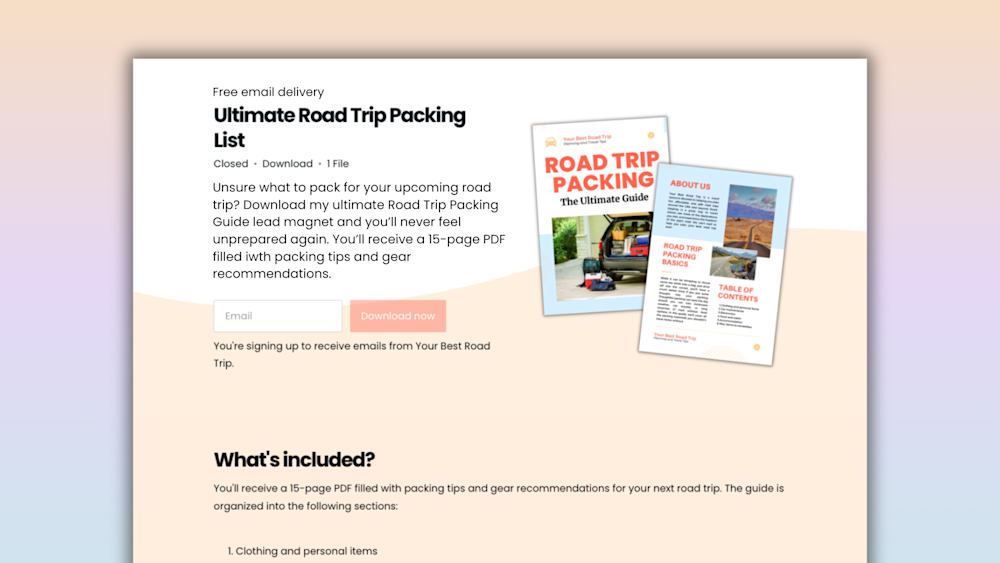True or false: Facebook ads are only for businesses that sell physical goods and services.
Yup, it's false.
Facebook can be one of the most powerful and cost-effective social media marketing tools for creators and digital entrepreneurs -- but only if you know how to use it right.
Facebook ads offer so many options for audience targeting, campaign objectives, and ad creative that they can feel intimidating, especially if you're dipping your toe into social media marketing for the first time.
That's why we put together this step-by-step guide to get you started with Facebook ads. We'll walk you through every part of setting up a Facebook ad campaign, so you can start driving more website traffic and making more digital product sales.
But first, why should you make Facebook ads a part of your marketing strategy?
Why should digital product entrepreneurs use Facebook advertising?
With 2.7 billion monthly active users, Facebook is one of the biggest and most powerful social media platforms out there -- which is why 93% of social media marketers use paid Facebook ads.
Facebook generates the vast majority of its revenues through advertising, and had a whopping 9 million advertisers as of Q2 2020.
With such a huge user base and so much ad competition, it might seem like advertising on Facebook is too hit-or-miss to be effective. But Facebook offers powerful audience targeting tools to help you get your ads in front of the right people.
And while Facebook is primarily a way to stay connected with friends and family, Facebook users aren't opposed to using the platform to discover new brands and products.
78% of American consumers between the ages of 18 and 34 say they’ve discovered products on Facebook.
Facebook ads generally have a lower cost and higher ROI than many other paid ad networks, making it one of the best social media platforms for small businesses.
Take marketer Rachael Welch, for example. She turned a $223.50 AUD ad spend into almost $46,000 USD through Facebook ads for a client's online course launch.
When you have a cost-per-click (CPC) pricing model, that low cost and high ROI matters -- especially when you consider that the average Facebook user clicks on 11 ads per month, or one every three days.
Another perk of using Facebook ads is the variety of options for ad placements and formats. In the next section, we'll cover the three most popular Facebook ad formats for selling digital products.
Facebook ad types
There are four main Facebook ad formats:
-
Image ads
-
Video ads
-
Carousel ads
-
Collection ads
The ad formats you can use in a campaign depend on the campaign's objective. We'll dive deeper into campaign objectives later on -- for now, here's an overview of the top three Facebook ad formats for promoting your digital products.
(Collection ads are geared heavily toward ecommerce products and in-person experiences, so we won't cover them in this guide.)
1. Image ads
Image ads are the simplest ad format. They feature a single image, some copy, a headline, a link description, and a call-to-action (CTA) button.
Image ads can appear on Facebook, Instagram, Messenger, and Facebook Audience Network, an in-app advertising network for mobile apps.
This (meta) example from AdEspresso uses an image ad to promote a free digital download on the Facebook news feed:
The ad's CTA, "Download," takes visitors to a landing page where they can download the ebook lead magnet in exchange for their contact info. The ad's image shows the ebook cover, plus AdEspresso's mascot, making it a great way to show off their brand personality.
2. Video ads
Facebook offers three main video ad formats:
-
Short videos and GIFs in the news feed
-
Instagram and Facebook stories
-
In-stream videos that play while people are watching videos on Facebook
Video is one of the most engaging forms of content on social media, and 41% of consumers say they’re more likely to engage with a social media ad if it’s entertaining.
With such big opportunities for engagement, videos are great for marketing your online course and live or pre-recorded webinars.
Business coach Melyssa Griffin used this video ad to promote her Pinterest workshop for bloggers:
Melyssa's call-to-action button links to a signup page, and her ad copy and video explain the benefits attendees can expect from the workshop.
If you're running short on time, you can even repurpose your video content into a trailer rather than having to create something from scratch. Just make sure that your videos have subtitles -- 92% of mobile users view videos with the sound off (and it's an accessibility best practice).
3. Carousel ads
Carousel ads let you include two or more (and up to 10) images or videos -- each with their own CTA -- in one ad. Users can scroll through the carousel by swiping on their mobile device or clicking the arrows on their computer.
Facebook recommends using carousel ads to:
-
Feature multiple products that link to different landing pages
-
Highlight multiple features of a single product
-
Tell a story across the images or videos
-
Walk people through a process
-
Showcase the benefits of becoming a customer
Another creative way to use carousel ads is to feature different customer testimonials on each slide, like in this Teladoc ad by Travis Klein:
Social proof -- like customer testimonials -- is a great way to set your brand apart from the competition. And by including multiple testimonials in one ad, you increase the chance that your audience sees a testimonial that they relate to -- and that drives them to click through.
To see Facebook's ad specs for each different ad type and placement, check out their interactive Facebook ads guide.
Now that you know the different types of Facebook ads, let's jump into creating a campaign in Facebook Ads Manager.
How to set up a Facebook ad campaign
First and foremost, to advertise on Facebook, you need to have a Facebook business page that's separate from your personal profile.
If you're not already using Facebook for your small business, click here to create a business page. (If you need some extra help, Hootsuite has a great guide to setting up a Facebook page for your business.)
Once you have your Facebook business page all set up, log in to Facebook Ads Manager. Click the “Campaigns” tab, then click “Create”:
And away we go . . .
Step 1: Choose an objective
When you create a new campaign, Facebook will ask you to choose a campaign objective:
Why do you need to set up objectives before creating your campaign?
For one, Facebook uses objectives to determine the available ad formats and bidding options for your campaign.
Objectives should also inform the content of your ads -- especially considering 91% of consumers are more likely to shop with brands who provide them with relevant content.
To make the most of your ads, show different content and messaging to different target audiences based on where they are in your Facebook sales funnel -- the awareness stage, consideration stage, or conversion stage.
Let's break each objective down.
Awareness objectives focus on getting your brand in front of more potential customers:
-
Brand awareness: Reach people more likely to recall your ads and increase awareness for your brand.
-
Reach: Show your ad to the maximum number of people in your audience.
Consideration objectives focus on getting people to engage with your brand, whether by visiting your website, sharing your content, or filling out a lead ad form. This is your opportunity to showcase your value and expertise.
-
Traffic: Increase the number of visits to your website.
-
Engagement: Get more people to see and engage with your post or page, including page likes and content shares.
-
Video views: Get more views on your promoted videos showcasing product demos or customer testimonials.
-
Lead generation: Collect lead information, such as email addresses, from people interested in your business.
-
Messages: Get more people to start conversations with your business over Messenger.
Lead magnets work especially well for this objective because it can drive traffic, engagement, and leads. A lead magnet is any offer -- often a resource in the form of a digital download -- that users receive in exchange for providing their contact info.
For example, HubSpot uses this email signature generator as a lead magnet:
With a CTA to "Learn More," HubSpot's ad drives traffic to their website, where they then collect leads' information in exchange for access to the generator. Double whammy.
(If you want to use a lead magnet in your Facebook ads, check out our guide to creating a lead magnet in 90 minutes or less.)
Finally, conversion objectives are all about closing the deal:
-
Conversions: Get more people to use your website, Facebook app, or mobile app. (You can use the Facebook pixel to track and measure your conversion rate -- more on the pixel later.)
-
Catalog Sales: Show products from your catalog (a.k.a. the digital products on your website) based on your target audience.
Choose these objectives when you're targeting potential customers who are already familiar with your products. This is the time to introduce an exclusive offer or make a direct sales pitch.
If you're still not sure what objective to pick, here are the top ad objectives advertisers picked on Facebook and Instagram in Q4 2019 for inspiration:
Next, it's time to name your campaign.
Step 2: Name your ad campaign
Once you select your objective, scroll down to name your Facebook ad campaign, then click “Continue”.
To keep your campaigns organized and make it easier to track your campaign metrics, it's helpful to follow naming conventions. Facebook marketing expert Jon Loomer has a whole article dedicated to naming conventions for Facebook ad campaigns, but it boils down to this:
"The secret to accomplishing this -- to becoming an organized and efficient Facebook advertiser -- is found within the naming convention of your advertising campaign.
If you don’t have a naming convention, forget about it. You’re just flying from the seat of your pants.
But if the right information exists within the name of your campaigns, ad sets, and ads, Facebook Ads Manager reporting becomes infinitely more valuable."
After you name your campaign, you'll have the option to turn on budget optimization, which "will distribute your budget across ad sets".
If you're running multiple ad sets, budget optimization can be a useful tool. For now, let's skip it and click “Next,” where we'll move on to creating an ad set -- including setting up your ad budget and schedule, audience targeting, and ad placements.
Step 3: Set your ad budget and schedule
Name your ad set, then scroll down to “Budget & Schedule”. Depending on the objective you chose in step one, you'll see different budgeting options here.
Facebook offers two budgeting options: Daily budget and lifetime budget.
When you set a daily budget, you're telling Facebook what, on average, you want your daily ad spend to look like.
Some days, Facebook might see high-potential opportunities and spend up to 25% more than your daily budget -- then lower the spend on lower-potential days to even it out.
A lifetime budget tells Facebook how much to spend throughout the course of the entire campaign. To set up a lifetime budget, you have to set a start and end date for your campaign. You can choose to schedule your campaign ahead of time or launch it right away.
Depending on the objective you chose for your campaign, you'll have additional bidding, optimization, and ad delivery options on this page. Different objectives can also lead to a higher cost-per-click (CPC) than others:
For more detailed information on ad bidding strategies, check out this handy one sheeter from Facebook.
Once you've set your budget, you're ready for audience targeting.
Step 4: Target your audience
When you create a new campaign on Facebook, you can create a brand-new audience, choose a custom audience, or create a lookalike audience.
When you create a new audience, you can target Facebook users based on a wide range of different factors, including . . .
Location: Local businesses can target their own cities or serve ads to nearby neighborhoods.
Age: If your product is geared toward a certain age range -- retirees trying to be more active, for example -- you can segment your ads accordingly.
Interests: Facebook lets you target potential customers based on users' “likes” and Facebook activity. For example, a user who follows several digital marketing pages might be a great fit for your new online marketing ebook.
Demographics: You can also target based on additional details, like education level, relationship status, or parenthood.
As you define your target audience, keep an eye on the “Audience Definition” meter in the top right corner. It'll show you the potential audience size of your campaign. You can also see your estimated daily reach and post engagement:
But what if you want to target an existing audience rather than starting from scratch?
That's where Facebook Custom Audiences comes in. You can upload an existing list of contacts, such as your email list, then show targeted ads to those users.
Custom Audiences are especially useful when you have a conversion objective -- like leads who have signed up for your email list or downloaded a lead magnet but haven't made a purchase yet.
Just click “Create New,” then select “Custom Audience”.
One more powerful audience targeting option is Lookalike Audiences.
Lookalike Audiences help you find people similar to your current customers. You take one of your Custom Audiences (like your blog subscribers or current online course students) and tell Facebook to find more people similar to that audience.
We've got one more step on this page before we move on to the content of your ad itself.
Step 5: Select your ad placements
Facebook lets you choose between automatic and manual ad placements:
Automatic placements are a great way to take some of the guesswork out of Facebook ads -- especially if you're new to Facebook ads -- since Facebook chooses where your ads show up.
If you choose to manually select placements, your options depend on the ad objective you set earlier. Placement options include:
Device type: Mobile and desktop
Platform: Facebook, Instagram, Audience Network, and Messenger
Placements: Mobile and desktop news feeds, Facebook and Instagram Stories, in-stream (for videos), Messenger inbox, Facebook desktop right column, and apps and sites external to Facebook (via Audience Network)
Specific mobile operating systems: iOS and Android
No matter the objective or device, Facebook feed ads are the most popular ad placement by far. One report found that 60% of Facebook and Instagram ad spend goes towards Facebook news feed ads:
OK, now that you have your ad set's budget, schedule, audience, and placement set, it's time to click “Next” and create your ads.
Step 6: Create your ad
On the next page, Facebook will ask you to name your ad, then select your "Identity," a.k.a. the Facebook page and/or Instagram account connected to your business.
After that, choose your ad format. Like almost everything we've talked about so far, your ad format options will depend on the objective you chose earlier. Once you pick your ad format, you'll upload your ad creative.
When you design your ad creative, make sure it fits Facebook's requirements for each placement you chose in step five. (I recommend Sprout Social's always-updated guide to Facebook ad specs.)
If you're running low on time -- or, like me, just aren't super design-savvy -- Canva offers a ton of free templates that you can use to create ads:
In this step, you can also set up your Facebook pixel for conversion tracking.
The Facebook pixel is "a piece of code for your website that lets you measure, optimize and build audiences for your ad campaigns”. It helps you retarget website visitors who have already engaged with your content.
In fact, adding the Facebook pixel is expert Mojca Zove's number one tip for using Facebook ads to sell online courses:
“I'm not a developer, and I did it in two minutes, so you can do it, too. I would really warmly suggest doing that today, so you can use the power of retargeting to its full advantage.”
Here's how the Facebook pixel works:
-
You add the pixel to your website code.
-
The pixel tracks which products visitors are interested in.
-
You use the pixel to target and remarket to those visitors via Facebook ads.
-
Visitors click the ads and come back to your website to complete their purchase.
(PS: You can add the Facebook pixel to your Podia website, too. Don’t have one yet? Sign up for a free 30-day trial of Podia and build your website for free today.)
Make sure to use the “Preview” toggle to double-check that your ad looks good across placements.
When you’re happy with your choices, click the green “Publish” button, and your ad will go live (unless you've scheduled it for later, of course).
Et voila, your Facebook campaign is live -- and you're well on your way to using social media to sell digital products. Don't forget to keep an eye on your campaign reporting and metrics in the Ads Manager dashboard once your ads go live.
Start using Facebook ads to promote your digital products
Cost-effectiveness, spot-on audience targeting, and customizable campaigns make Facebook one of the best social media marketing tools for entrepreneurs looking to drive more website traffic and sell more digital products.
To recap, here's how to set up your Facebook ad campaign:
-
Choose an objective based on where your target audience falls in your sales funnel -- awareness, consideration, or conversion.
-
Name your ad campaign. Use naming conventions to keep things organized.
-
Set your ad budget and schedule based on how much you want to spend on your campaign.
-
Set up audience targeting. Create a new audience that's as broad or specific as you'd like, upload a custom audience, or create a lookalike audience.
-
Pick your ad placements across platforms and devices, or let Facebook automatically select them for you.
-
Create your ad and set up Facebook pixel, so you can leverage Facebook's retargeting tools and conversion tracking.
It might take a little bit of time to figure out your perfect Facebook ad strategy. Don't be afraid to test out different ad creative, CTAs, and lead magnets until you find the best combination for you and your customers.
Once you've got the hang of it, I know your digital products will be flying off the (virtual) shelves in no time.