You’ve been hard at work and finally have your online course idea primed and ready to go.
✓ Your course outline, video scripts, and slide decks are complete.
✓ You even validated your product idea, so you know your audience will like what you offer.
Now, all that’s left to do is create and sell your course.
As you sit down to tackle your next steps, you realize something big is missing -- the right tools.
How exactly do you create and sell your online course?
Today, we’ve got you covered.
We put together this comprehensive guide to the essential tools you need to create and sell your online course, so you can figure out which tools you should learn and which ones to avoid.
We'll be taking a look at a range of tools across every stage of the content creation process, from recording raw video and editing your clips in post-production to creating support documents and managing your multiple projects, starting with video recording tools.
Video recording tools for online course creators
Video recording tools are essential for creating your online course because of the rising demand for consuming video content.
These days, people prefer to watch videos over any other format. So much so that 59% of decision-makers claim they’d rather watch a video than read about your product.
Video content is so popular that 85% of US internet users watch online video content monthly across all devices.
What’s more, people will better retain your content in video format. In fact, viewers retain 95% of a message that’s watched in a video, compared to only 10% of a message that’s read in text.
So, when it comes to packaging the lessons in your online course, it’s worth recording them using video recording tools. Here are a few we recommend checking out.
#1. APowerSoft Free Online Screen Recorder (Cost: Free)
APowerSoft's Free Online Screen Recorder is a remarkably capable software tool that’s straightforward to use. To get started, simply install the launcher, then click “start recording” on the homepage.
You'll see a resizable box that controls how much of your screen you want to record, which you can stretch, drag, resize, and move to suit your needs.
If you want to change details like the output format of your video or the video and audio quality settings, you can use the gear icon in the lower-right corner of the window.
Pros and cons of APowerSoft Free Online Screen Recorder
APowerSoft Free Online Screen Recorder is a powerful tool that outperforms even some paid desktop software applications. Here's what's great about it:
-
Very easy to set up and use
-
No time limits for video recordings
-
No watermarks on video recordings
-
Annotation feature is perfect for video tutorial content
-
Skype and GoToMeeting integration
-
Easy-to-upload videos to Dropbox and Google Drive
Of course, no software tool is perfect, and APowerSoft's Free Online Screen Recorder is no exception. Here's where the tool falls a little short:
-
Necessary to install launcher tool, even if only using the free version
-
Unable to record footage of full-screen applications (such as video games) unless in windowed mode
With an average user rating of four out of five stars at CNET, Apowersoft's Free Online Screen Recorder is a great starting point for course creators just getting into recording video.
#2. Ezvid (Cost: Free)
Our next video recording tool, Ezvid, is a recording program that does everything you'd expect a free video recording tool to do.
It can record high-resolution video footage from any input source, including software applications and games, chat windows and VoIP programs, and your computer's webcam.
Outside of its core functionality, Ezvid offers a range of tools that similar programs don’t, like a voice synthesis tool that allows you to create an artificial audio track for your video's narration or dialogue (which is great if you’re not comfortable using your own voice).
Ezvid also boasts a range of video editing tools, like video playback speed controls that let you speed up or slow down specific sections of your recordings.
Pros and cons of Ezvid
Here's what we love about Ezvid:
-
Powerful video editing tools that other free video recorders don’t offer
-
Optimized for multi-threaded CPUs and high-end video cards, offering superior performance
-
Built-in YouTube uploading tool
-
Advanced functionality, including high-definition output, autosave feature, speech synthesis, and speed controls
Here’s where Ezvid lacks:
-
Only available for Windows
-
Time limit of 45 minutes per video
-
Unable to save video files locally
With a rating of three stars out of five at TechRadar, Ezvid combines advanced tools with an easy-to-use interface. If you're willing to work around Ezvid's few limitations, it's a worthwhile video recording tool for content creators using Windows.
#3. FlashBack Express (Cost: Free)
Created by Blueberry Software, FlashBack Express offers a free video recording version that’s intuitive to use. It allows you to record your entire screen or just a portion of it, add notes to your recordings, and even schedule when FlashBack should begin recording.
Pros and cons of FlashBack Express
What does FlashBack Express do well?
-
Intuitive user interface and recording/playback controls
-
Record video from multiple monitors
-
Notes functionality allows easy annotation of video footage
-
Scheduling feature
-
Record audio commentary from various audio inputs including headsets
-
No watermarks or time restrictions on video recordings
Where could FlashBack Express use some improvements?
-
Only available for Windows
-
Software download required
-
Videos cannot be saved locally
FlashBack Express was awarded an Editor's Rating of four stars out of five and a rating of “Excellent” by the editors of CNET, making this tool a reliable video recording tool for course creators using Windows.
Now that you’ve got some tools to help you record your videos, it’s time to look at video editing options.
Video editing tools for online course creators
Using a video editing tool to create your online course is essential. Not only do you need one for cutting out mistakes and piecing together your raw footage, but you also need it for branding your video lessons.
Why? Branding is such a big deal that a whopping 77% of marketing leaders claim it’s critical to business growth.
One of the best branding tips for creative entrepreneurs is to create content that looks and sounds consistent throughout your entire brand, which includes the video lessons inside your online course.
You can use video editing tool features like adding text, animations, and your logo to make sure the finished product looks consistent with your brand.
If you’re looking for a place to start, look no further than our first free option.
#4. HitFilm Express (Cost: Free)
Boasting tools and functionality that rival paid professional editing and post-production suites, HitFilm Express is one of the most diverse, free editing tools available.
HitFilm Express is a fully-featured post-production and compositing tool that lets you create rich, visually stunning sequences with visual effects, transitions, titles, and more.
The tool supports a wide range of industry-standard production techniques, including chromakey (green-screen), color grading, and visual effects compositing.
Pros and cons of HitFilm Express
Here's what we love about the impressive post-production tool:
-
Fully featured editing and post-production suite that can compete with professional editing suites
-
Advanced functionality such as chromakey support, compositing tools, color grading, visual effects, and more
-
Unlimited visual/audio tracks and robust nonlinear editing workflow
-
Outstanding learning resources and project-based tutorials (with support files)
-
Active, engaged community of filmmakers
There isn't much we don't like about HitFilm Express, but here's where it falls short:
-
Steeper learning curve than some editing programs
-
Limited export/output options
-
Relatively high minimum system requirements
-
Slightly clunky interface
-
To download the program, it requires you to share a link on social media
With a robust range of tools that rival professional editing suites, HitFilm Express received a rating of 4.5 stars out of 5 at TechRadar. So, if you're willing to get past its steeper learning curve, it’s a great tool for more advanced video editing.
#5. Lightworks (Cost: Free)
Released by EditShare, Lightworks is a free video editing tool with an intuitive user interface. Although Lightworks features the fancier bells and whistles of professional editing suites, its simplicity and ease of use are what make it a great video editing tool.
In addition to its streamlined UI, Lightworks has a range of other features that make it a serious contender, such as low-resolution proxy workflows for working with 4k video; support for native high-definition export up to 4k; and support for YouTube and Vimeo.
Lightworks also comes with a library of royalty-free audio and video content, which can enhance even the most basic videos.
Pros and cons of Lightworks
Here's what we really like about it:
-
Intuitive user interface
-
Support for 4k workflows/export
-
YouTube/Vimeo integration
-
Library of royalty-free audio/visual assets and a wide selection of effects/transition presets
-
Robust library of video tutorials and learning resources
-
Available for Windows, macOS, and Linux
Here’s where Lightworks could improve:
-
Export options limited to 720p resolution
-
Free version only outputs either MPEG4 or H264 format
Lightworks received a user rating of 3.2 stars out of 5 at G2 Crowd, making it a great choice for novice online course creators with a range of editing projects.
#6. OpenShot (Cost: Free)
Ideal for animating elements in your online course, OpenShot features keyframe editing functionality that lets you create incredibly precise animated elements, from motion titles to sophisticated transitions.
OpenShot also supports native rendering of 3D elements such as particle systems like snow; camera and lens effects like flares and distortion; and animated text elements for dynamic title sequences.
Pros and cons of OpenShot
Here’s what we like the most about the video editing software:
-
Simple, intuitive UI lets you get to work right away
-
Wide range of visual effects/transition presets
-
Strong animation tools including keyframe and curve controls, particle effects, dynamic 3D text elements, and Blender3D integration
-
Open-source, distribution-agnostic Linux platform
-
Unlimited visual and audio tracks for complex editing tasks, advanced titling, and more
Here are a couple of OpenShot’s drawbacks:
-
Can hang/freeze when working with very large video files or complex projects
-
Some advanced options and functionality are hidden behind Properties settings
A solid video editing tool with handy functionality, OpenShot also received a rating of 4.5 stars out of 5 by Capterra users and 4 out of 5 stars by users of SourceForge, making it one of the most critically acclaimed free video editing tools and an ideal choice for online course creators.
Upgrade pick: All-in-one screen recording and editing software for course creators
If you want a more premium (paid) tool that handles both recording and video editing, we’ve got another option that you should consider.
#7. ScreenFlow (Cost: $129 with a free trial)
For creators who don’t mind paying for a Mac screen recording software, ScreenFlow is a great tool that allows you to cover both video recording and editing tasks.
For instance, you can record specific parts of the screen through cropping, zooming in and out of footage, adding annotations, and callouts, to name a few.
Pros and cons of ScreenFlow
What are the best parts of this premium product?
-
Incredibly easy to use
-
Far more stable than many of the free tools
-
Audio capture is best-in-class
-
Offers full-screen 2880x1800 resolution recording (which none of the free tools have)
-
Integrations make it easy to publish videos directly to YouTube, Google Drive, Dropbox, and Facebook
-
Fast customer support via phone and email
Here are a couple of cons:
-
Only available for Mac
-
With the free trial, every video you export is watermarked until you pay
-
If you want “premium” support, you need to purchase a more expensive package ($209)
Now that we've looked at some of the best free video recording and editing apps available, it's time to supplement your video course content with supporting documents, which means you need a document editing software for creating your course.
Document editing tools for course creators
Another essential tool to use for building your course is a document editing tool, which you can use to create text-based course content and documents that supplement your video lessons.
Take, for example, Everesse’s Abundant Business Blueprint course, which includes three video lessons, 12 document files, and 17 text files.
Why supplement your videos with documents?
Because offering a variety of lesson formats is a win-win for both your course and your students.
For instance, different sections of your lesson plans will be better suited for video and audio formats, while other lessons are a better fit for text-based documents.
Plus, your students will have a wide range of learning styles.
In fact, a VARK study found that there’s no dominant learning style for the general population, and preferences are all over the map between visual, audio, reading/writing, kinesthetic, and combinations of those preferences.
So, by offering course material in a variety of formats, including documents, you’ll meet their varied needs.
Ergo, exploring document editing tools is a worthwhile effort, starting with one that focuses on producing visual content.
#8. Canva (Cost: Free and premium plans)
Beyond a document editing tool, Canva allows you to create a wide range of documents, from banners and business cards to postcards and presentations.
Canva’s drag-and-drop interface is visual and offers a broad selection of typefaces, visual assets, and presets that help you create stunning visual documents in a cinch. You can also upload your own visual assets to create a cohesive brand across your online course content.
Pros and cons of Canva
Here's what we love about Canva:
-
Huge selection of document presets and templates, including templates similar programs overlook such as event schedules, calendars, and mood boards
-
Effortless, highly intuitive drag-and-drop interface that lets you focus on creating, not learning proprietary tools
-
Broad selection of visual assets including on-trend typefaces and stylish imagery
-
Bespoke pricing for nonprofits, students, and educators
Here's where it misses the mark:
-
Monthly plan costs $12.95 per month (if billed monthly - $9.95 per month if billed annually)
-
Some stock imagery options unavailable on the free plan
-
Lacks PDF editing support
With a rating of 4.5 stars out of 5 at PC World, Canva is a document editing solution with an effortless user interface that lets you create beautiful documents to accompany your online courses.
#9. Inkscape (Cost: Free)
Primarily a vector graphics editor, Inkscape lives in the same category as products like Adobe Illustrator and CorelDRAW. But, what makes this tool different is it's closer to desktop publishing programs such as Adobe InDesign or QuarkXpress.
Inkscape allows you to combine vector artwork with text-based assets to create engaging support documentation. It also offers great control over text-based content while providing a range of tools to control visual assets and page layouts.
Pros and cons of Inkscape
Here's what we really liked about Inkscape:
-
Strong vector editing tool with text editing functionality
-
Offers a great degree of control over each element, including individual pen strokes, shapes, and paths
-
Command-line operations for advanced users
-
Can export to PDF
-
Open-source, GPL license
Here's what we found a little lacking:
-
User interface is not as intuitive as some other document editing tools
-
Smart objects (layers, editable shapes, etc.) do not always export to other programs properly
-
No print CMYK compatibility
Inkscape has a user rating of 4.3 stars out of 5 on G2 Crowd, making it a reliable document editing tool for content creators who want to combine vector editing functionality with a broad set of text editing tools.
#10. FormSwift PDF Editor (Cost: Free)
As its name suggests, FormSwift is a straightforward document editing tool that focuses on creating and editing PDF documents.
Using FormSwift is as simple as dragging an image, text document, or existing PDF into the FormSwift UI. It’s so streamlined it doesn’t require downloads or installations and is an entirely web-based app.
Pros and cons of FormSwift
What we really like about FormSwift:
-
No download or installation required
-
Very fast document conversion from image/text document to PDF
-
E-sign capabilities
-
Redaction tool
-
Paper-to-PDF conversion tool for mobile devices
-
Effortless drag-and-drop interface
There's only one minor quibble we didn't like about FormSwift:
-
Account registration required to save/share documents
In short, FormSwift is straightforward and ideal for course creators who simply want to create and edit PDFs.
Now that you’ve recorded and edited your video footage and produced supplementary lesson resources with document editing tools, all that’s left to do now is bring it all together with a project management tool.
Project management tools for course creators
While it may be tempting to just manually piece together your online course from start to finish, we recommend using a project management tool for building your course to boost your chances of completing your project successfully.
If you’re working with other people on creating your course, file-sharing and time-tracking, two of the most used features in project management software, are a must.
Having a central location where your team of project contributors can access files, view the progress of your online course project, dissect its pieces, and communicate with each other about specific sections, can make all the difference.
Not only can project management tools keep you on task for a successful course launch, but they can also help you create a high-performing course. In fact, 77% of high-performing projects use project management tools.
This makes sense because an online course with a lot of moving parts and several contributors can get disorganized pretty quickly.
If you don’t use project management software, the outcome can be less than ideal. For the majority of us, anyway. Only a measly 2.5% of companies complete their projects 100% successfully, which means project management tools are worth a gander.
Let’s dive into our first recommended project management tool.
#11. MeisterTask (Cost: Free)
MeisterTask is a kanban-style project management app designed for teams that lets you create custom workflows that break projects down into individual stages.
Team members or project owners can then assign stages of a particular task to individual contributors, allowing everyone to see at-a-glance the wider project workflow.
Unlike many other kanban board apps, MeisterTask offers users an individualized dashboard where you can manage your day's activities depending on your current project.
Pros and cons of MeisterTask
What do we really enjoy about MeisterTask?
-
Simple, intuitive user interface that makes project management straightforward, even for relatively complex projects
-
Wide range of third-party integrations including Dropbox, GitHub, Google Drive, and Slack
-
Easy file sharing between users and built-in instant message chat functionality
-
Relationship management tools allow users to assign specific team members to particular stages of projects
-
Cross-platform, multi-device sync feature allows you to work on multiple projects from multiple devices seamlessly
What could it do better?
-
Many functions and features are team-oriented, which aren’t ideal for solopreneurs or individual content creators
-
Features are similar to other tools on the market
MeisterTask scored a user rating of 4.5 stars out of 5 at Capterra and 4.5 stars out of 5 at G2 Crowd, making it a widely trusted tool that’s great for course creators who collaborate with team members.
#12. Asana (Cost: Free)
Asana is a flexible project management tool that can be configured to manage a range of different project types.
Because the goals, timelines, and objectives of each project can be easily configured -- no matter how simple or complex your project may be -- Asana is ideal for creators who want customization.
It’s also great for creators collaborating with team members because assigned tasks and associated conversations are managed in one central location.
Pros and cons of Asana
Here's what we really like about Asana:
-
Easily configurable to accommodate a range of project types
-
Supports Gantt charts/multi-user progress tracking
-
Can attach files to project stages or individual contributors to keep project documentation organized
-
Integrates with Box, Dropbox, Google Drive, and OneDrive for easy file sharing/management
Here's what we didn't like as much:
-
Search function can be clunky
-
Completing tasks can archive associated messages, which makes finding them later difficult
-
Lacking in support documentation/tutorials
Asana received a rating of Excellent and an Editor's Choice award from PCMag.com, as well as a user rating of 4.3 out of 5 stars at G2 Crowd, making it a robust and trusted project management tool that’s ideal for course creators looking for flexibility.
#13. Trello (Cost: Free)
Trello is another kanban-style project management tool, where projects are broken into various stages.
If your project can be cut into phases, to-do lists, and subtasks, Trello makes your planning process -- even for complex, multi-channel projects -- straightforward.
After creating your project, Trello's system of boards, lists, and cards allow you to simply drag a card from one project phase to the next, creating a visual representation of your project’s progress. You can examine card details for individual parts of your project.
Pros and cons of Trello
What do we love about Trello?
-
Clean, intuitive user interface that makes project management easy
-
Solid collaborative tools including notifications, automated alerts, due-date tracking, and more
-
Automatically syncs Trello boards across all connected accounts and devices
-
Custom color coding and file asset management tools offer a great deal of customization and task prioritization
-
Third-party integrations with many leading services including Dropbox, Evernote, GitHub, and Slack
What could Trello do better?
-
Deleting tasks can be surprisingly difficult if you haven't done it before
-
Card descriptions have to be manually saved before moving cards to other project phases
-
Relative lack of labels may be too restrictive for power users
-
No support for vertical stacking of tasks in Trello's kanban view
-
Forced horizontal scrolling can be distracting for users with ultrawide monitors
With an average user rating of 4.4 out of 5 stars on G2 Crowd, Trello is one of the most trusted and popular project management tools available and an ideal choice for course creators.
Phew -- If you’ve made it this far, you’ve walked through all the tools you need for creating your online course. Now, what about selling it?
Good news: there’s an all-in-one solution that can take it from here.
How Podia can help online course creators
If you’re looking for a streamlined tool to help you create and sell your online course, Podia’s built-in features have everything you need.
All of its tools are accessible in an easy-to-use dashboard with an editor that makes managing your course contents and website a cinch.
Let’s briefly walk through the all-inclusive tools, starting with video hosting.
Video hosting
Podia allows you to host unlimited video files directly on the platform on all plans. To add your course video content, you simply head to “Products” in the menu, select your product, click “Add files,” and upload your video file.
There are no restrictions on content duration or output formats, and you can even add a custom thumbnail and closed captions to your course videos, which means you don’t have to be at the mercy of restrictions and limitations of other video hosting platforms.
After you upload your videos to Podia’s platform, your files won’t be taken down without warning, monetized by other companies’ ads, or deleted by mistake because of automated content audits or copyright take-down notices.
Email marketing
You can use Podia’s built-in email marketing tools to grow your email list, engage with your audience, send newsletters, and manage drip campaigns.
There’s also a segmentation feature so you can keep track of various nurturing stages and even sort your contacts by which products they’ve enrolled in, like your online course students.
Plus, the dashboard’s reporting lets you track open rates and click rates to monitor your campaigns.
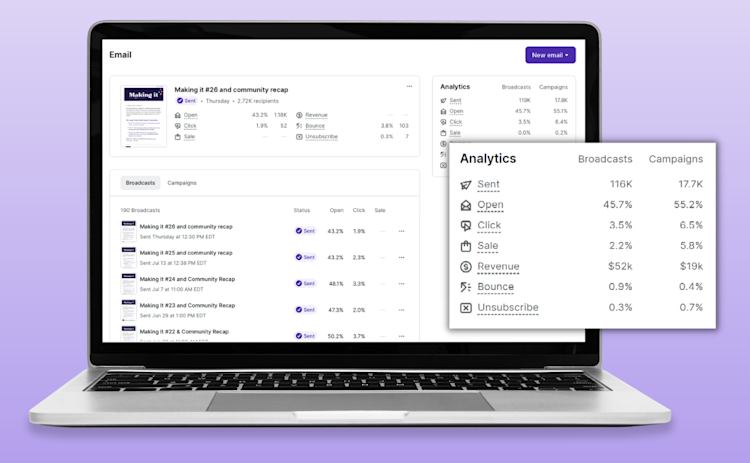
Landing page software
Podia’s free website builder allow you to build engaging sales pages that convert using the same dashboard, which means you no longer need to use external landing page tools.
With the dashboard’s site editor, you can build clean, well-designed pages that are optimized to drive conversions, gather email addresses, and tell your story, similar to what you see on Joy Cho’s landing page for her Oh Joy! Academy.
Content delivery
Podia’s website page designs are made specifically for creators to sell their profitable digital products, like your online course.
What’s more, customers don't need to register for a Podia account to purchase your products. All they need is an email address and payment method for full access to your online course, just like you see in Ryan Kulp’s How to Buy, Grow, and Sell Small Companies online course.
Access management
Once you've created your product page to house your online course content, you can effortlessly manage who sees what and when using Podia’s dashboard.
With password protection and a range of other features, managing and protecting access to your content and products is straightforward.
For instance, to remove a customer from one of your online products, you simply click “Customers,” search for the name or email of the customer you’d like removed, and click “Remove access”.
E-commerce software
Podia’s e-commerce tools allow creators to sell their online courses very easily without needing any coding or technical know-how.
All you need to do to set up your sales page is create a product, connect your payment method, and let Podia do the rest.
The platform handles your checkout flow from start to finish, including transaction processing, maintaining detailed sales records.
Live chat messaging
With Podia’s messaging feature, you can chat in real-time with your visitors about your products. You can offer support and learn about what your clients and students need.
Starting a new conversation with your visitors is as easy as navigating to your “Messaging” tab, selecting your contact, and clicking on the “Start a conversation” button.
The built-in messaging feature is free on all plans and integrates seamlessly into your Podia website with no additional fees or third-party tool integrations required.
In a nutshell:
An all-in-one platform streamlines the process for managing your website and selling your online course.
Podia’s dashboard takes care of everything for you. All plans include video hosting, email marketing, a website builder, content delivery, access management, e-commerce software, and live chat messaging.
But don’t just take our word for it. See for yourself by signing up for a free 30-day trial of Podia.
An artisan is only as good as their tools
To save yourself from wading through hundreds of content creation tools, go straight to the essential tools for creating and selling your online course.
This is the lay of the land:
-
Use video recording tools to produce video lessons and meet the growing demand for consuming video content. APowerSoft Free Online Screen Recorder, Ezvid, and FlashBack Express are great options worth reviewing.
-
To edit your raw footage, you’ll need a video editing tool. Consider free tools HitFilm Express, Lightworks, and OpenShot.
-
If you’re willing to upgrade from free to a paid tool that handles both video recording and editing, check out ScreenFlow.
-
It’s important to supplement your video lessons with documents and text-based course materials. Try Canva and Inkscape to create visually appealing documents and FormSwift to edit PDFs.
-
To make sure your online course project is completed successfully, use project management tools that allow you to collaborate with others while staying organized and on-task. Consider using market leaders MeisterTask, Asana, and Trello.
-
Finally, for an all-inclusive dashboard that makes managing and selling your online course a cinch, give Podia a whirl.
Here’s to relieving your workflow and creating a course that sells like hotcakes.



